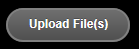Uploading files

Select File Uploads:
- First we add it to the presentation
- Then we place it inside the playlist or set start and stop dates
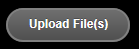
Navigate to the folder where your files are stored
- You may select multiple pictures for upload
- be sure you are uploading the correct file dimensions for your presentation. The file dimensions should match the size of your presentation.
- Choose your picture and click Open: You should see your images being uploaded to the server
Multi-Choice Marketing: ZEM-media